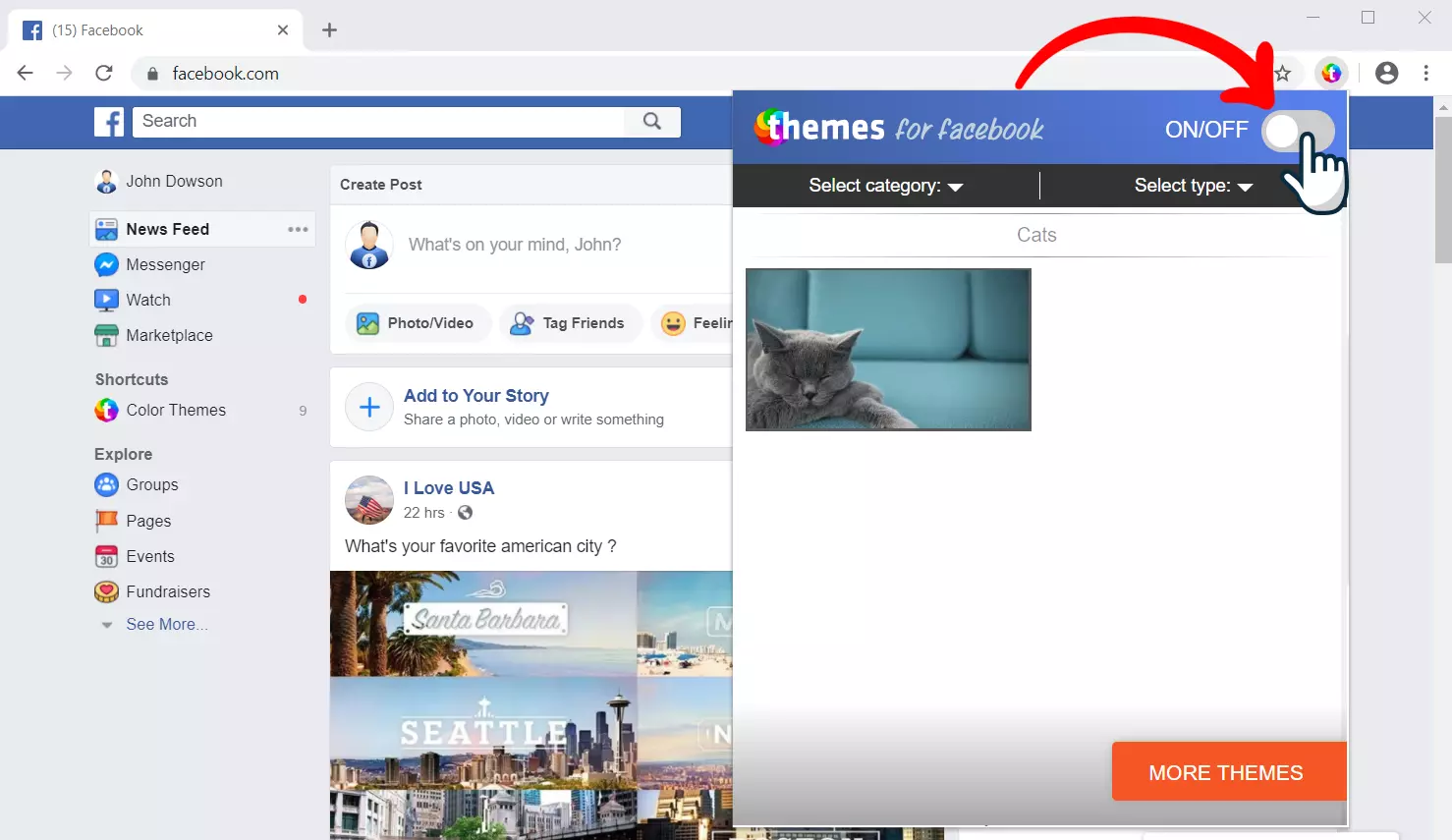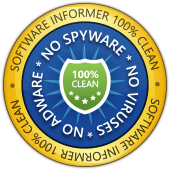How to use «Themes for facebook» extension
Installing «Themes for facebook» extension
To add the extension to your browser, follow the link in the Google Chrome ™ official Web Store and click "Add to Chrome" button.
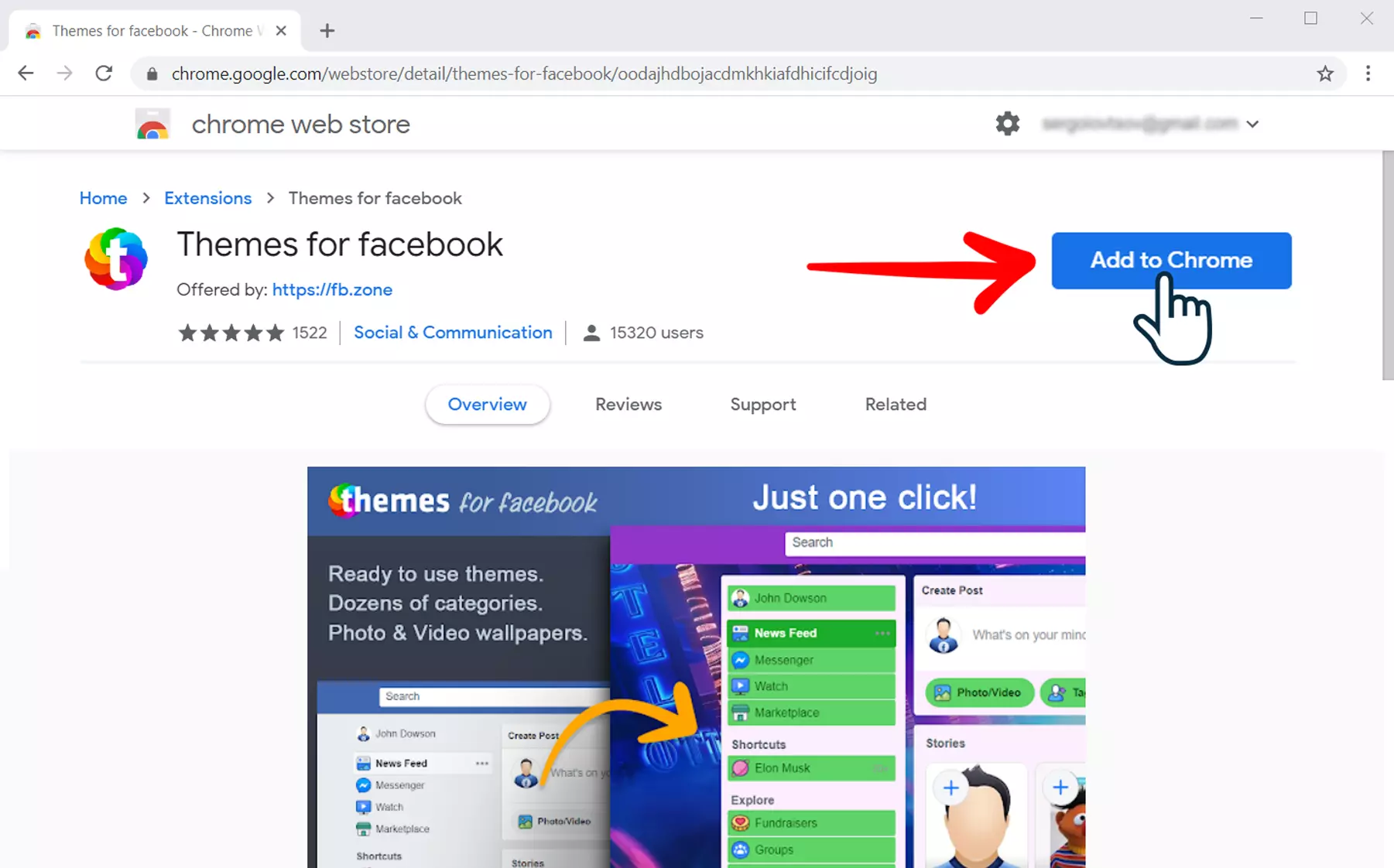
Be sure to confirm the installation by clicking "Install Extension" in the pop-up dialog box.
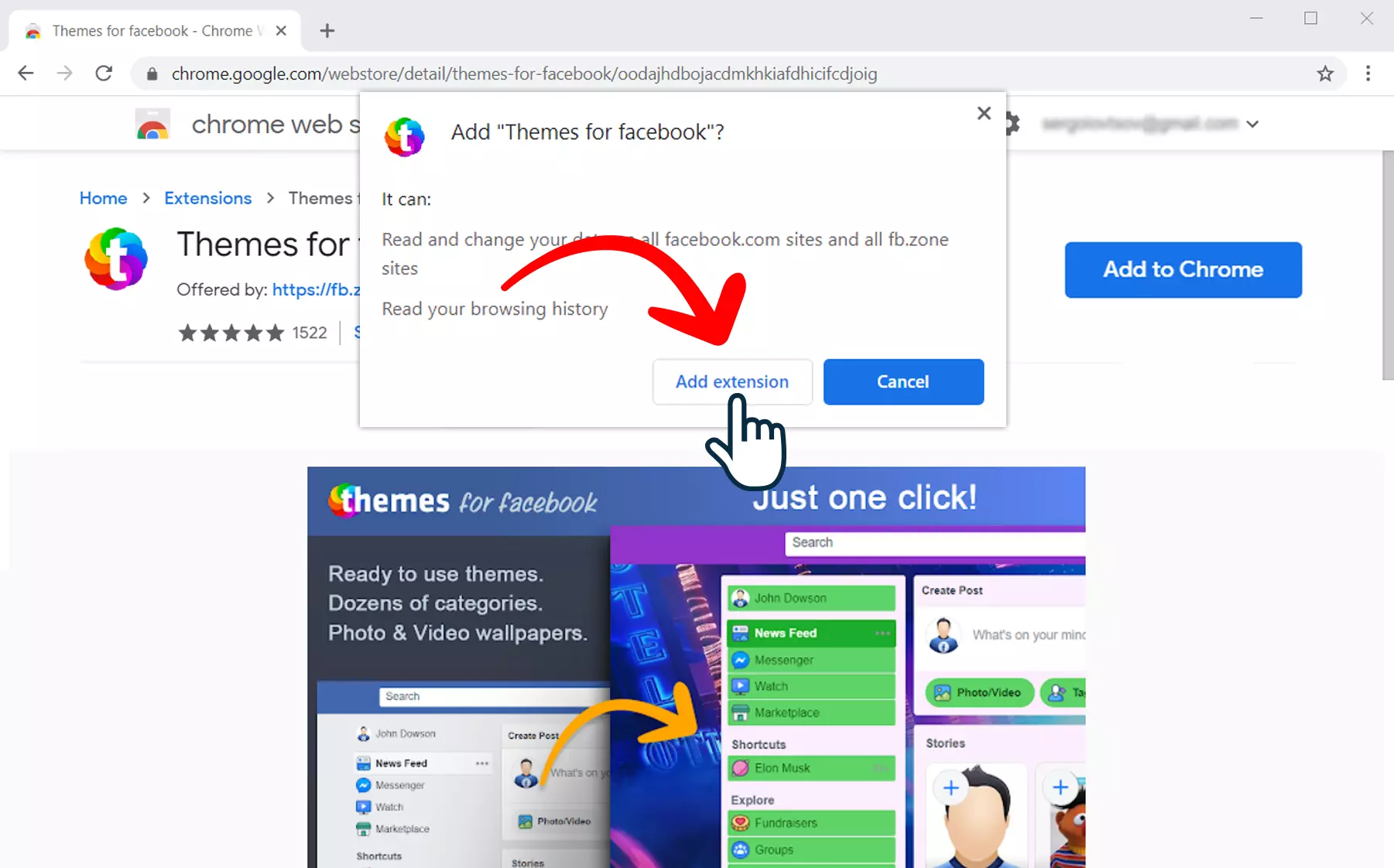
An extension icon will appear in the upper right corner of the browser.

How to add themes?
To add themes you like, click the extension icon on browser toolbar, go to the popup window and click "Navigate" button. A page with available themes will open.
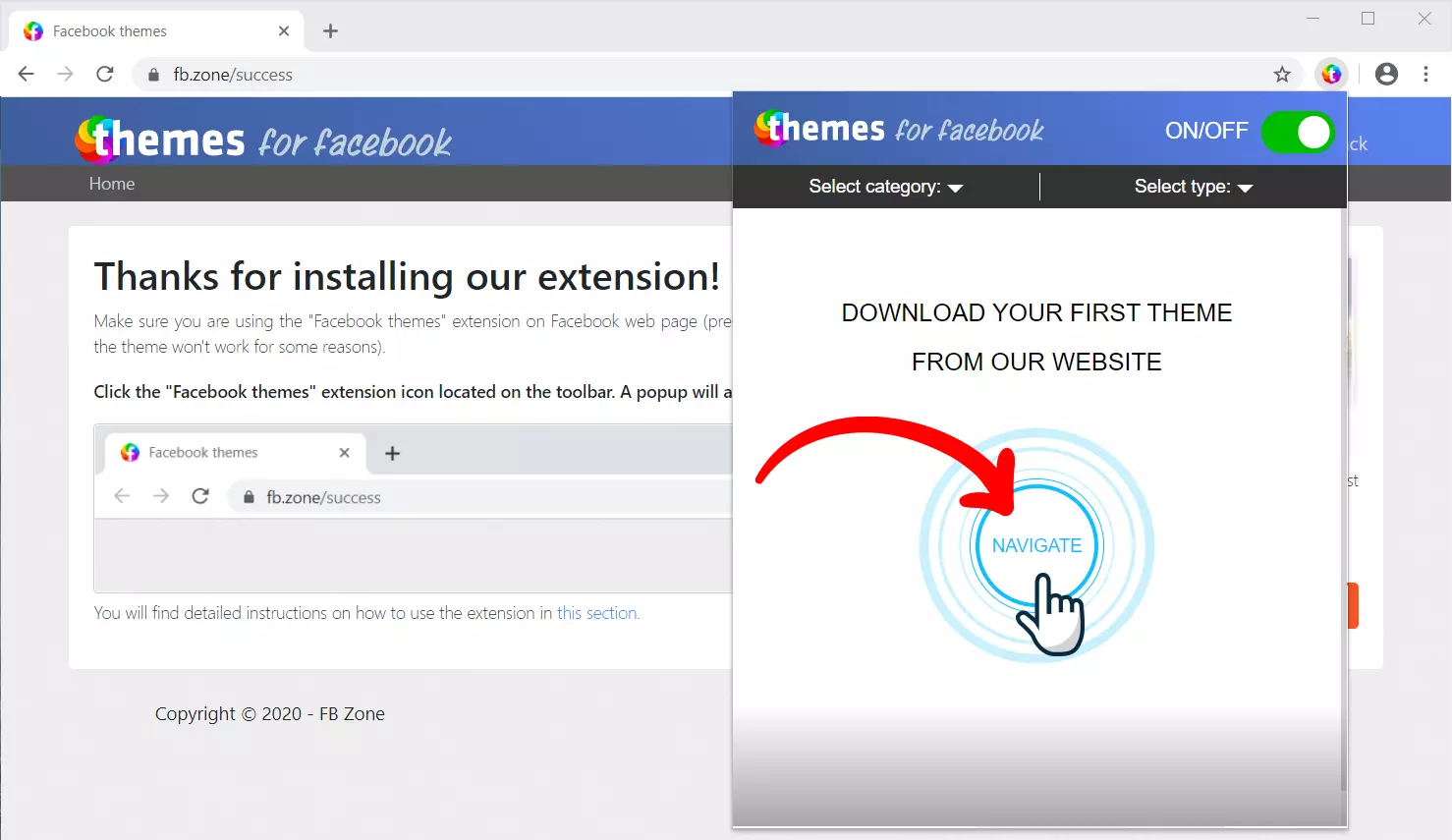
Having found the theme you like, hover over it and click the "Add" button, that will appear under it. The theme will automatically be added to the extension menu and "Add" button will change status to "Added"
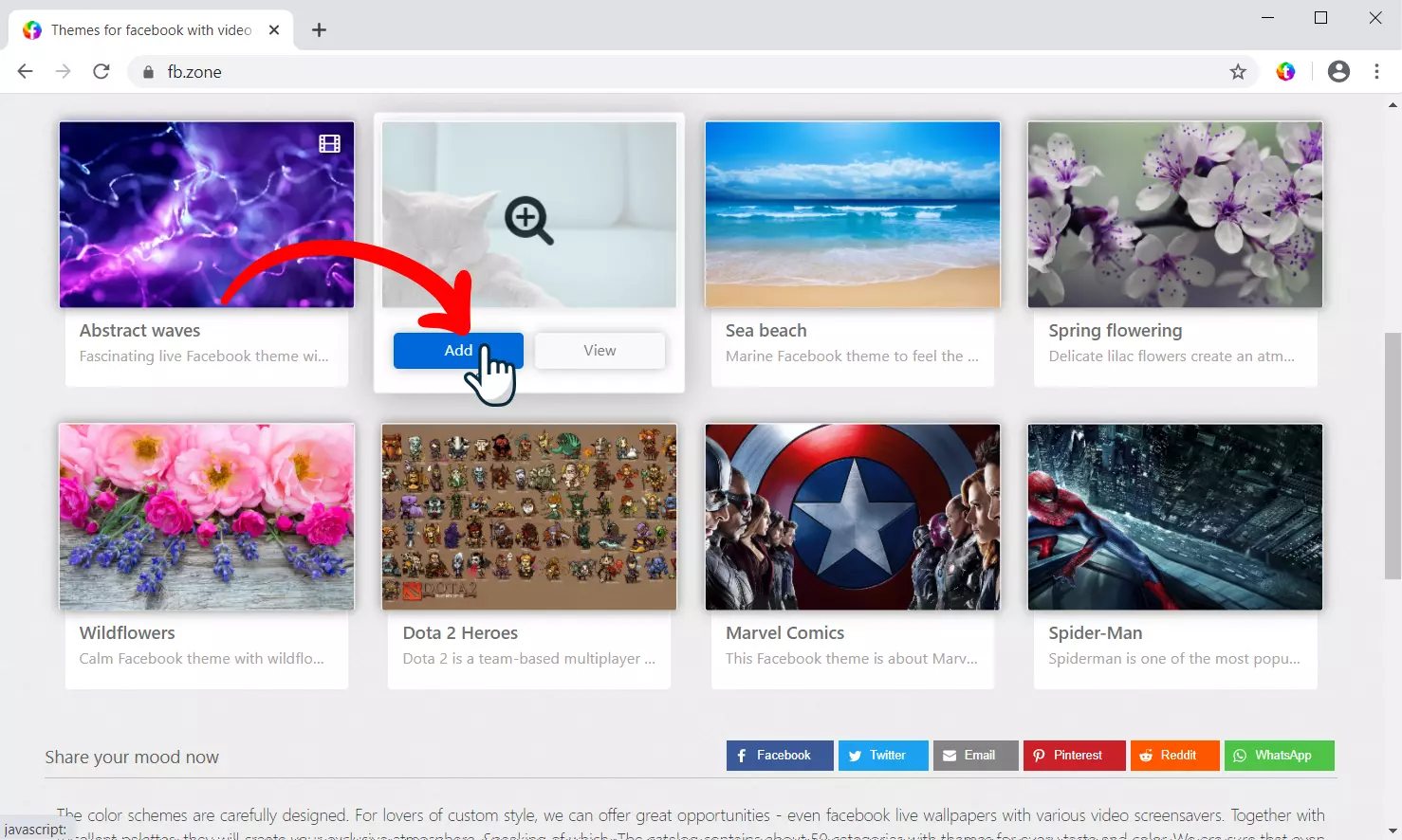
Now you can open the extension pop-up menu and change the theme of Facebook by selecting any of the newly added themes from the catalog.
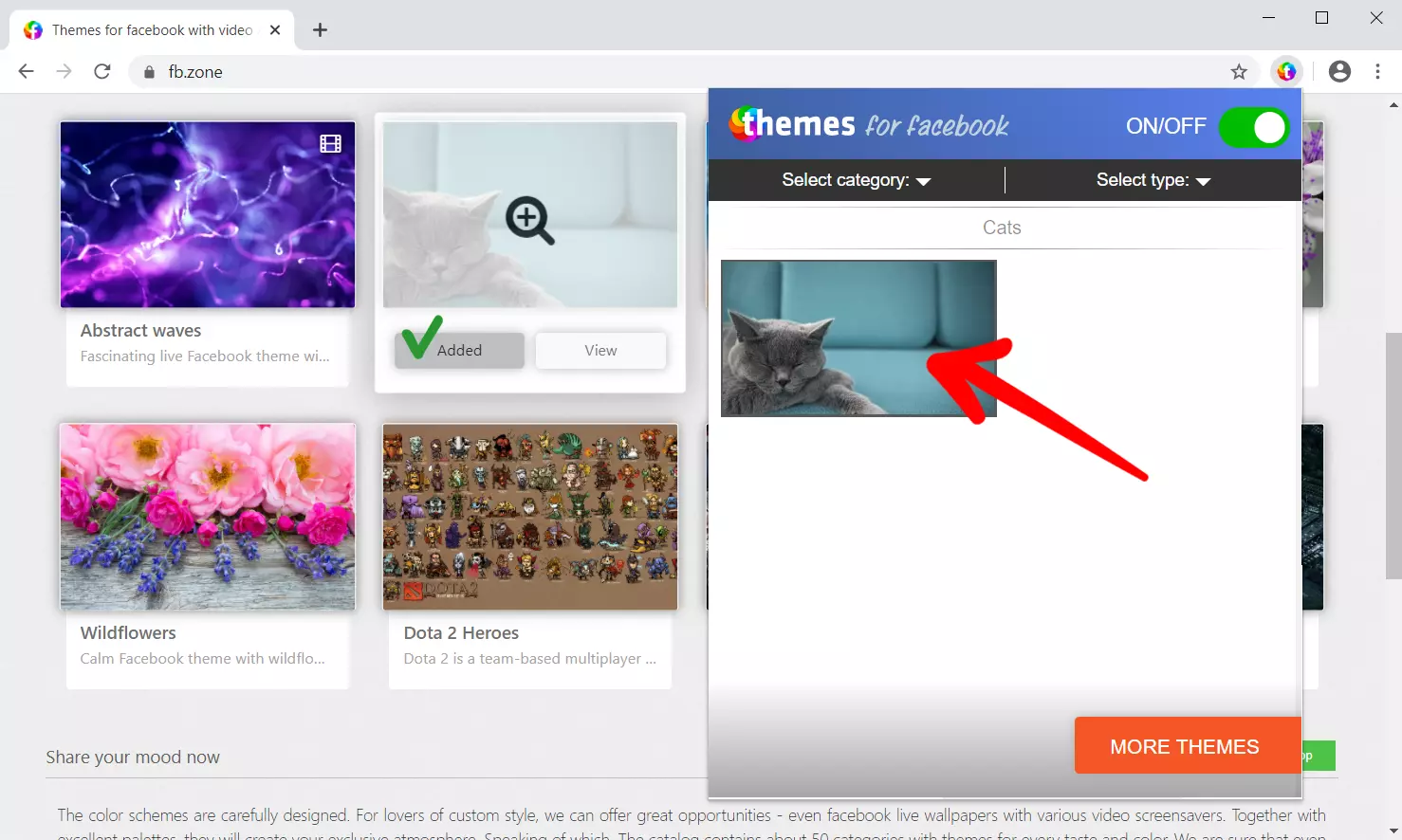
You can also find all available themes sorted by categories on the collections catalog page.
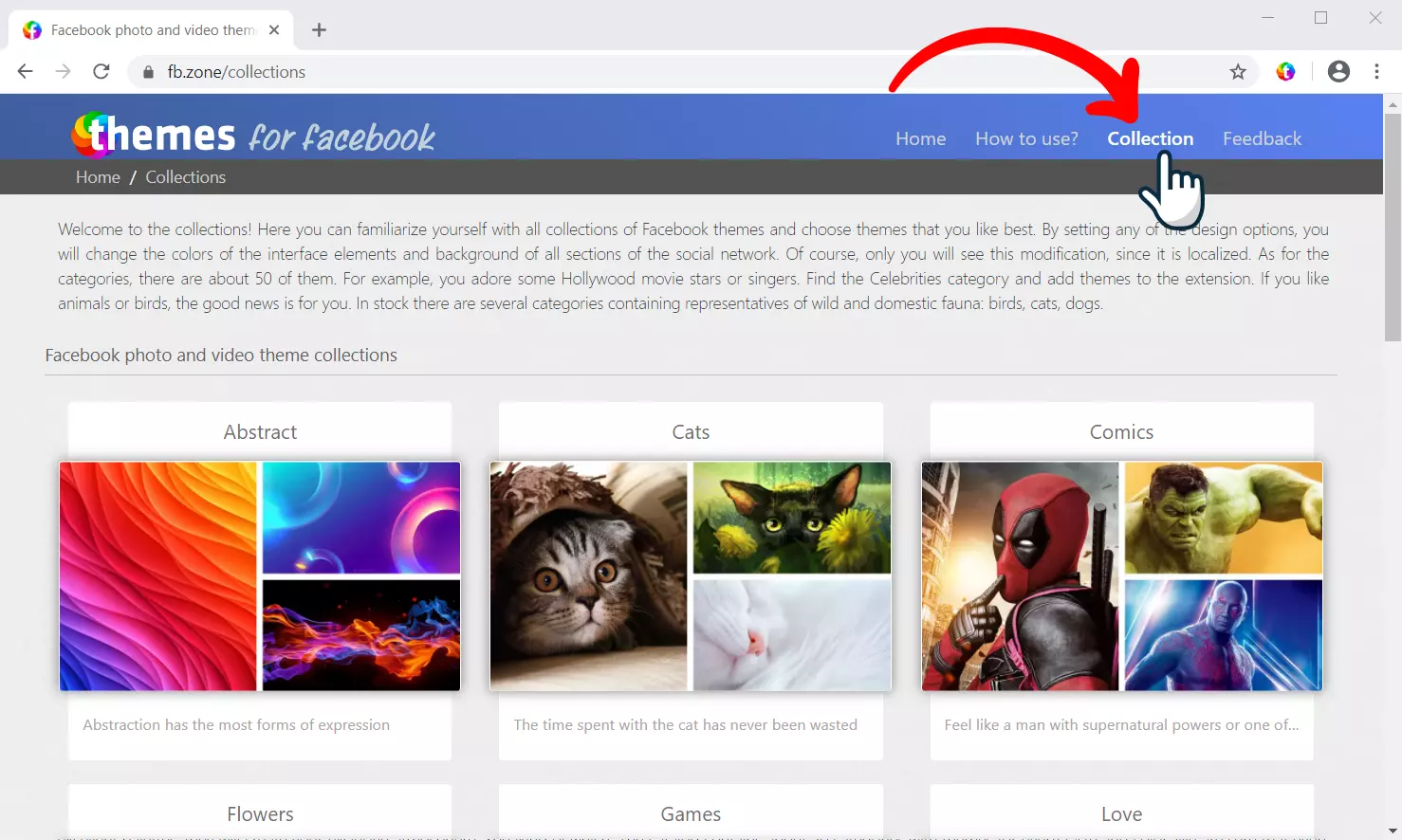
How to use the extension?
To activate the menu, click on the “Themes for facebook” extension icon located on the browser toolbar. A popup will appear.
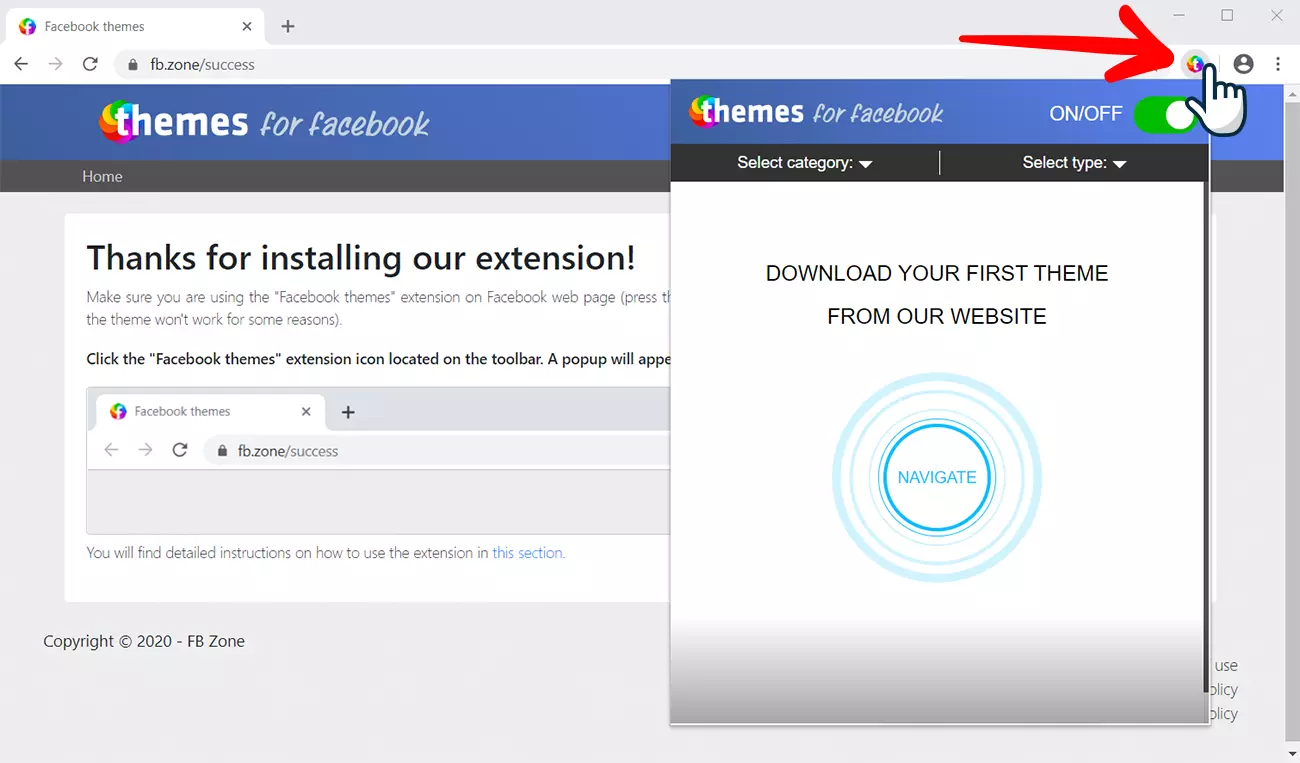
For a quick search, you can filter downloaded themes by topic (category) and by type (static or live).
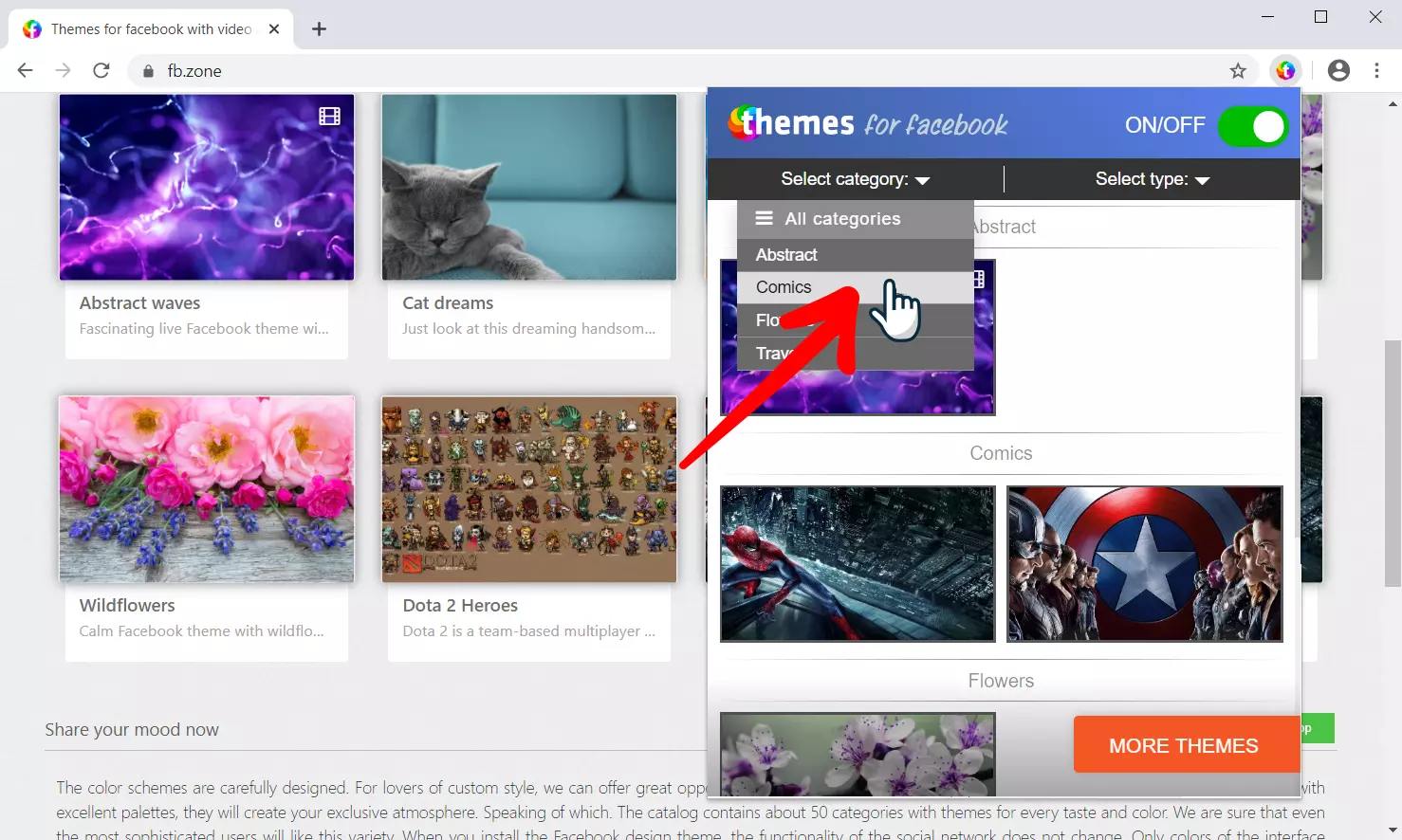
To apply the downloaded theme, open extension menu, hover over theme picture and click the "Apply" button. The design of the Facebook page will automatically change and remain so until you select a different theme or turn off the extension by clicking the "OFF" button.
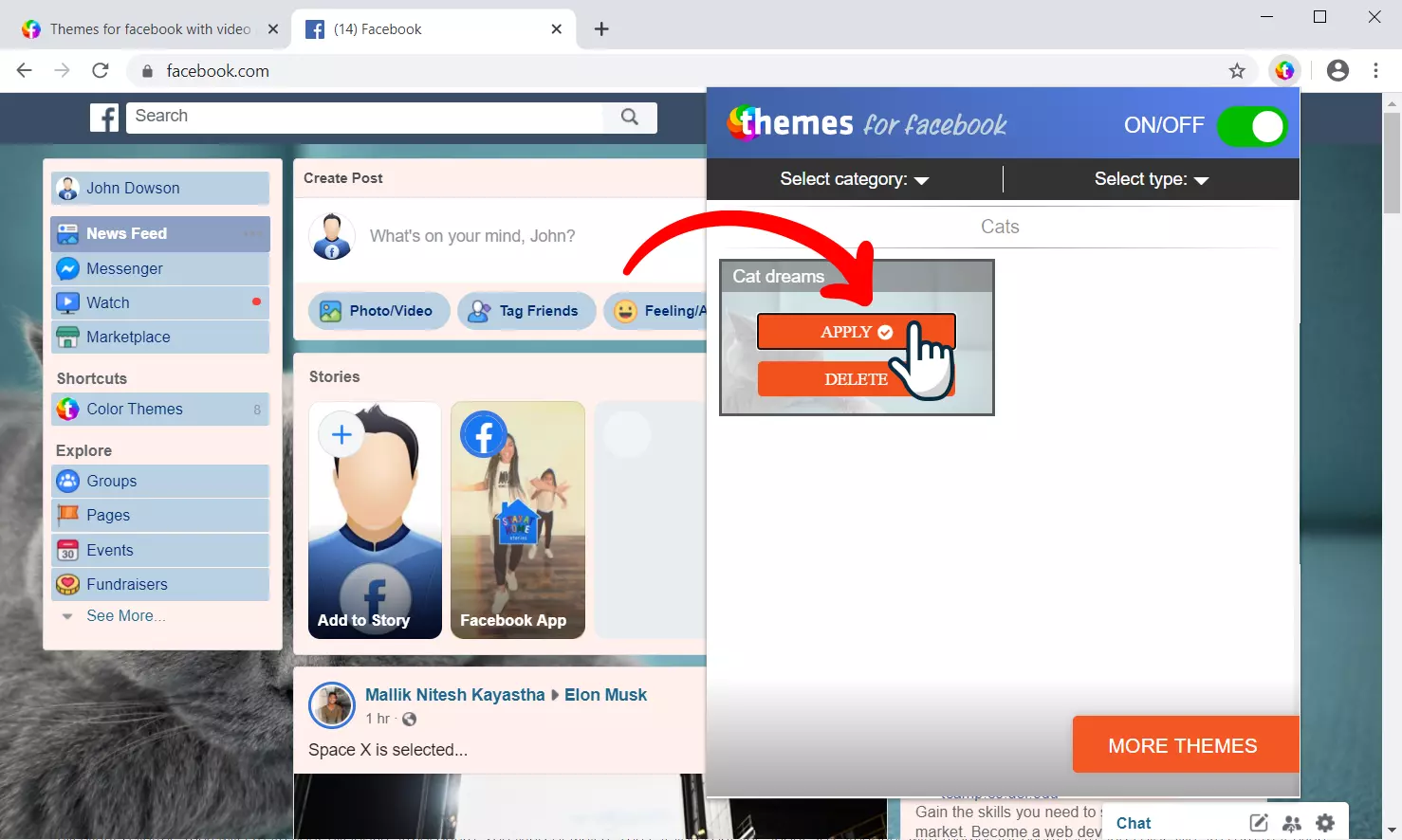
To remove a theme from the extension menu, hover over the picture and click "Delete" button. At the same time, the design of the Facebook page will change to standard.
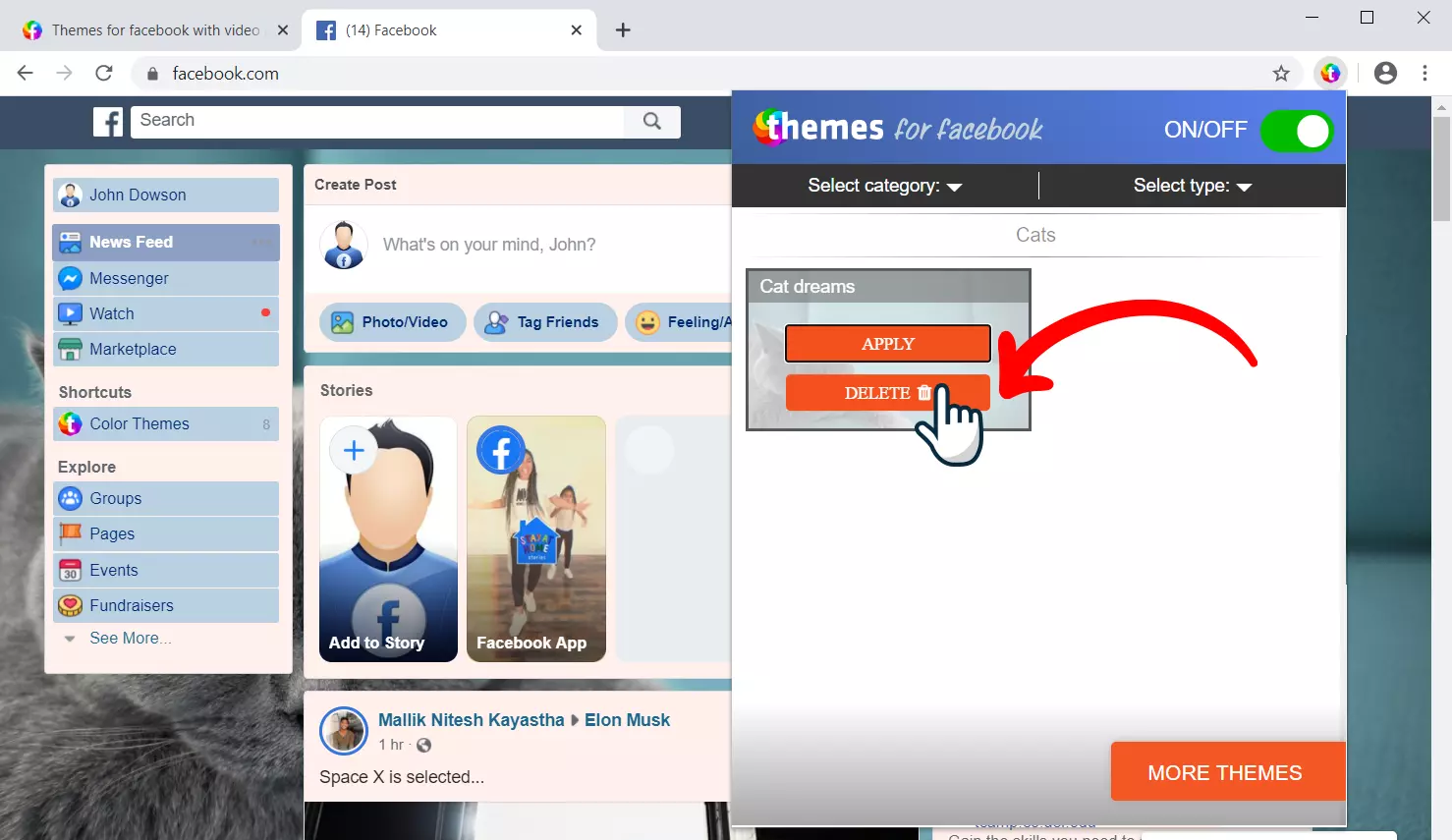
To quickly go to the theme catalog, click the "More themes" button, a website with available themes will open. We are adding new themes every day, check back often!
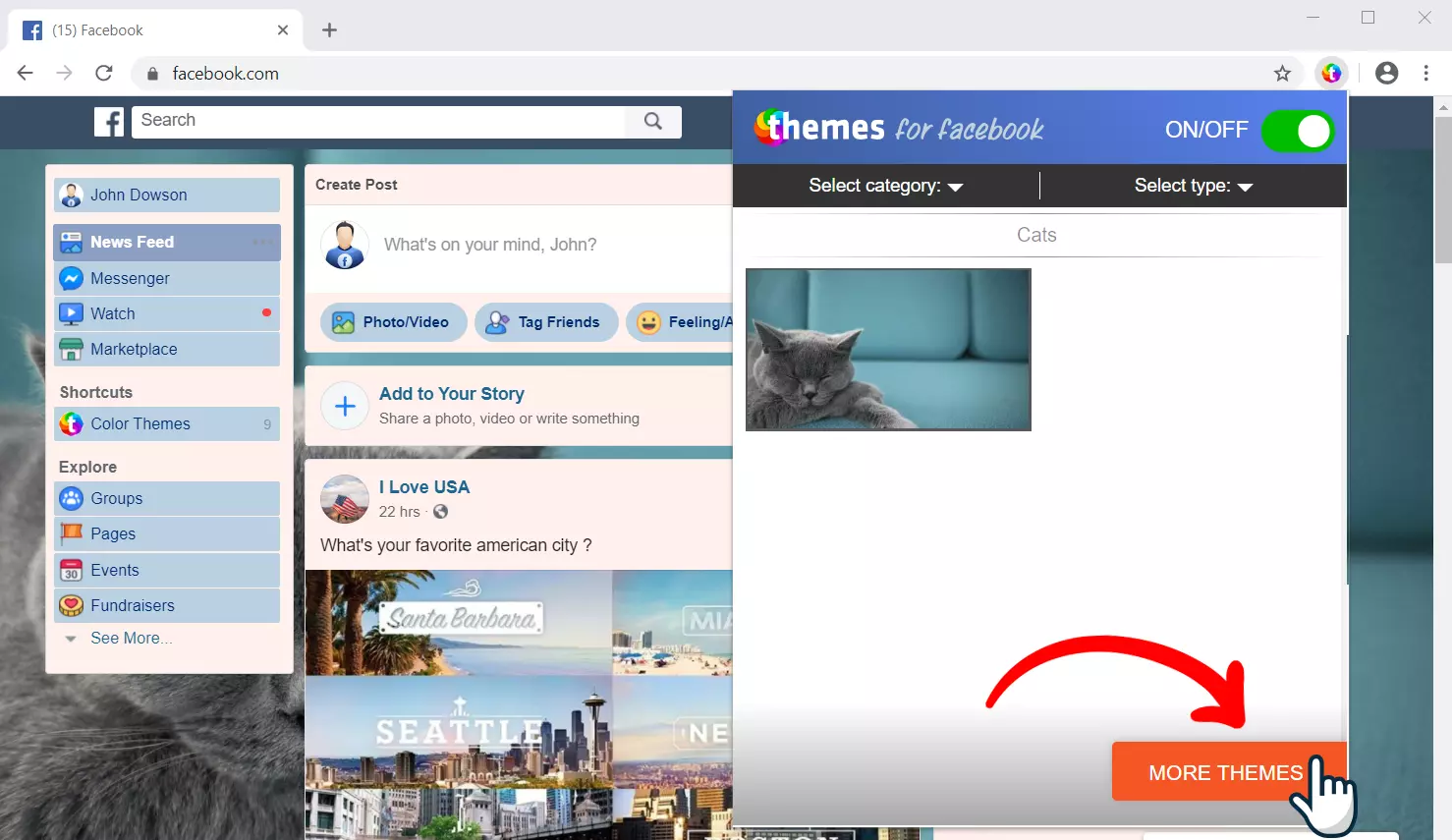
You can completely disable the «Themes for facebook» extension (the design of Facebook will change to standard) by pressing the “ON / OFF” button, all the last settings are saved, and after switching it ON you do not have to re-select the desired theme.